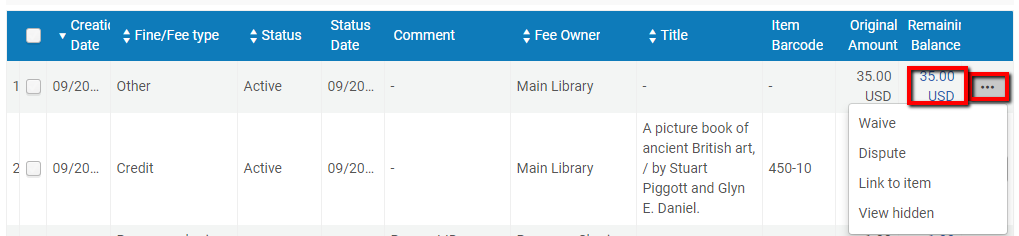| Note |
|---|
DRAFT PAGE - please contact Sarah Griffin with any questions. |
Basic Information on Viewing Fines and Fees: https://duke.atlassian.net/wiki/spaces/LIB/pages/109969434/Advanced+Circulation#Fines-and-Fees
Overdue fines are assessed and registered when the item is returned or renewed. Fines are calculated by the hour or day, depending on the loan parameters.
All details of the patron’s transactions relating to fines and fees are stored in the patron record. From the patron record, an authorized staff user can manually add Add, dispute Dispute, or waive Waive library fines and fees.https://duke.atlassian.net/wiki/spaces/LIB/pages/109969434/Advanced+Circulation#Fines-and-Fees
We will continue to transfer fines to the Bursar’s office for undergraduates and graduate students. Fines will transfer once a week on an automated schedule. https://duke.atlassian.net/wiki/x/AgA7Bw All credits will transfer on this schedule; debits over $5.00 will also automatically transfer unless disputed.
| Expand | ||
|---|---|---|
| ||
Alma supports both automatically generated charges and manually added charges.Automatic fines and fees include:
Manual fines, fees, and credits can also be assigned for the above categories, as well as a Damaged Item Fee or a Credit. Manual fines and fees should always be associated with an item barcode.
For each fine or fee, Alma records information including Creation Date, Status (Active, Closed, In Dispute), Status Date, Comment (if added), Fee Owner, Title, Barcode, Original Amount, and Remaining Balance.
Note that manual fines or credits do not require an Item Barcode, but it should always be included. The barcode can also be added later: click the Row Action Items […] and choose Link to Item, then enter the item’s barcode. |
| Expand | ||
|---|---|---|
| ||
Once a fine or fee has been exported to the external Bursar system, it will display as Closed in Alma. Fines can also be paid via check or the online system, in which case details related to the manual Payment can be recorded in Alma. https://duke.atlassian.net/wiki/spaces/LIB/pages/109969434/Advanced+Circulation#Fines-and-Fees Payment can be accepted for all or part of the total amount of fines on a patron’s account, or for specific fines associated with particular items. These transactions can then be viewed by clicking the patron’s Active Balance from Manage Patron Services or from the Fines and fees tab of the |
...
User Details Record. Click on the Remaining Balance for any Closed fine to see the transaction history. |
...
The staff member who registered the payment is recorded, as well as the Transaction Date and Payment Method, and any Comments added at the time of the transaction. This information can also be generated by a report in Alma Analytics. |
| Expand | ||
|---|---|---|
| ||
When registering online payments manually in Alma, the Transaction ID field is mandatory, and not auto-generated. Whenever possible, this should match the identifer attached when a patron submits the credit card payment through the DUL site. A Transaction ID is not mandatory for payments by check. Fines/Fees/Credits transferred to the Bursar will automatically be given a Bursar Transaction ID. Ensure this column is turned on in your view, using the Gear icon. |
| Expand | ||
|---|---|---|
| ||
The Fines and Fees Report is of limited use. It is a downloadable Excel file that includes a report of the fines and fees transactions that have been performed over |
...
the previous 1- to 7-day period. |
...
Received by library – Filters by the library at which the fine/fees were paid. This filter cannot be used for reporting waive actions.
Received by circulation desk – If a library is specified, filters by the circulation desk at which the fine/fees were paid. This filter cannot be used for reporting waive actions.
Transaction types – Filters by the type of transaction:
Payment and Waive – includes both payments and waivers
Payment – includes only payments
Waive – includes only waivers
Fine owner – Filters by the owner of the fine/fee, which may or may not be the same location where the fine or fee was paid or waived.
Reports can be sent to a specific user or printer.
In addition, by using the Fines and Fees area, the Design Analytics user is able to create customized reports/dashboards for the Fine and Fees area. The user is able to display the following information:
A list of all a user's cash transactions
A list of all the open cash transactions by patron group
A list of users that have fines and fees with their preferred address, phone, and email information
A list of all the transaction types and amounts per library
Instead, we expect to use an Alma Analytics custom-built report for increased functionality for reporting on Fines and Fees. More to come. |
| Expand | ||
|---|---|---|
| ||
It is possible to dispute or waive a fine |
...
from the Fines and Fees tab of the user record. Click on the Row Actions button […] or on the hyperlinked fine amount to Waive or Dispute, and add Comments as needed. Disputed fines do not count towards a patron’s Active Balance and also will not be included in the scheduled transfer to the Bursar. These should be cleared - either by waiving or restoring the fine - as soon as communication with the patron has been concluded. Restore re-charges the fine amount to the patron’s account, while Waive removes the fine amount from the patron’s total balance. Note that comments persist in the item history, and cannot be changed or edited after the fact. Any restored fines and fees will transfer to the Bursar in the next transaction. Although similar, this process is not the same as declaring an item as Claimed Returned. https://duke.atlassian.net/wiki/spaces/LIB/pages/109969434/Advanced+Circulation#Claimed-Returned |